First Data FD130 User Manual⁚ A Comprehensive Guide
This comprehensive guide provides all the information you need to get started with your First Data FD130 terminal, from setup and connectivity to accepting card transactions, processing refunds, and managing batch settlements. It also covers essential features, troubleshooting tips, and security measures to ensure smooth and secure operations.
Introduction
Welcome to the First Data FD130 User Manual, your comprehensive guide to navigating and utilizing this powerful point-of-sale (POS) terminal. The FD130 is a versatile and user-friendly device designed to streamline your payment processing, making it easier than ever to accept various forms of payment, including credit cards, debit cards, contactless payments (like Apple Pay and Google Pay), and even gift cards.
This manual is your one-stop resource for understanding the FD130’s functionalities and mastering its operations. Whether you’re a seasoned merchant or just starting out, this manual will provide clear and concise instructions to guide you through every step. We will cover everything from setting up your terminal and connecting it to your network to processing transactions, managing refunds, and settling your daily batches.
Throughout this manual, we’ll emphasize the FD130’s commitment to security and compliance, ensuring you can confidently accept payments with peace of mind. We’ll also explore essential features that enhance your customer service and streamline your business operations.
Let’s begin your journey with the First Data FD130, and unlock the potential for seamless and secure payment processing.
Getting Started with the FD130
Starting your journey with the First Data FD130 is a simple and straightforward process. The terminal is designed for ease of use, making it a perfect choice for businesses of all sizes. Here’s a step-by-step guide to get you up and running quickly⁚
- Unboxing and Setup⁚ Upon receiving your FD130, carefully unpack the contents. You’ll find the terminal itself, a thermal paper roll, and a power adapter. Connect the power adapter to the terminal and plug it into a standard electrical outlet.
- Connecting to Your Network⁚ The FD130 requires a network connection to function. You can choose from several options⁚
- Ethernet⁚ Connect the terminal to your network via an Ethernet cable.
- Wi-Fi⁚ Configure the FD130 to connect to your existing Wi-Fi network.
- Dial-up⁚ If you prefer a dial-up connection, you can configure the terminal accordingly.
- Initial Setup⁚ Once your FD130 is powered on and connected to your network, the terminal will guide you through a simple initial setup process. This may involve entering your merchant ID and other relevant information provided by First Data.
- Testing the Connection⁚ After completing the initial setup, perform a test transaction to ensure the terminal is functioning correctly and is connected to your payment processor.
Now that your FD130 is ready, you’re one step closer to accepting payments securely and efficiently. The next section will guide you through connecting your FD130 to additional peripherals, enhancing its functionality even further.
Connecting the FD130
The First Data FD130 is designed to integrate seamlessly with various peripherals, expanding its capabilities and streamlining your payment processing workflow. These connections can enhance the user experience, provide additional security features, and simplify your daily operations.
Here are some common peripherals that can be connected to the FD130⁚
- PIN Pad⁚ For added security, you can connect a PIN pad to the FD130. This allows customers to enter their PIN securely during debit card transactions, ensuring compliance with industry standards.
- Receipt Printer⁚ A receipt printer allows you to provide customers with printed receipts for their transactions. The FD130 can be connected to a compatible receipt printer to generate receipts efficiently.
- Cash Drawer⁚ Connecting a cash drawer to the FD130 automates cash management. When a transaction is completed, the cash drawer will automatically open, providing convenient access to cash for change or other purposes.
- Customer Display⁚ A customer display allows your customers to view transaction details, such as the amount, payment type, and transaction status, directly on a separate screen. This can enhance transparency and customer satisfaction.
Connecting peripherals to the FD130 is typically a straightforward process. Refer to the user manuals for your specific peripherals for detailed instructions on how to connect them to the terminal. Once connected, you can customize settings and configure the peripherals to fit your business needs.
Key Features of the FD130
The First Data FD130 is a versatile and feature-rich point-of-sale terminal designed to simplify and secure your payment processing. It offers a range of capabilities that cater to various business needs, making it a popular choice for merchants looking for a reliable and user-friendly solution.
Here are some of the key features of the FD130⁚
- EMV Chip Card Acceptance⁚ The FD130 is fully compliant with EMV standards, enabling you to accept chip cards securely. This ensures that your business is prepared for the transition away from magnetic stripe technology and helps to mitigate the risk of fraud.
- Contactless Payments⁚ The FD130 supports contactless payment methods, such as Apple Pay, Google Pay, and Samsung Pay. This allows customers to make quick and convenient payments by simply tapping their contactless-enabled devices on the terminal.
- Gift Card Processing⁚ The FD130 allows you to process gift card transactions, enabling you to offer this convenient payment option to your customers. This can help to increase sales and customer loyalty;
- Intuitive Interface⁚ The FD130 features a user-friendly interface that makes it easy to navigate and use. The terminal’s on-screen prompts guide you through the transaction process, minimizing the need for extensive training.
- Secure Transactions⁚ The FD130 is built with robust security features to protect sensitive customer data. It uses encryption and other security protocols to ensure that transactions are processed securely and to comply with industry standards.
These features make the FD130 a powerful tool for businesses of all sizes, providing a seamless and secure payment processing experience for both merchants and customers.

Accepting Card Transactions
The First Data FD130 terminal is designed to streamline your card transaction process, making it easy for you to accept payments from your customers. Whether it’s a simple swipe, a chip card insertion, or a contactless tap, the FD130 handles it all with ease. Here’s a step-by-step guide to accepting card transactions using your FD130 terminal⁚
- Select the Transaction Type⁚ On the terminal’s screen, choose the appropriate transaction type, such as “Sale,” “Debit Sale,” or “Refund.”
- Enter the Amount⁚ Input the transaction amount using the terminal’s keypad.
- Insert, Swipe, or Tap the Card⁚ Guide the customer to insert their chip card, swipe their magnetic stripe card, or tap their contactless-enabled device on the terminal.
- Confirm the Transaction⁚ Review the transaction details on the terminal screen and confirm the transaction by pressing the “Enter” or “Approve” button.
- Print a Receipt⁚ The terminal will automatically print a receipt for the customer.
- Process the Payment⁚ The FD130 will process the transaction and provide a confirmation message, along with the authorization code.
For additional security, the FD130 may prompt the customer to enter their PIN number for debit card transactions or for certain credit card transactions. Remember to follow the on-screen prompts carefully to ensure a smooth and secure transaction process.
Refund and Void Functions
The First Data FD130 terminal allows you to easily process refunds and void transactions, providing you with the flexibility to address customer needs and manage your transactions effectively. Here’s a breakdown of how to use these functions⁚
Refunding a Transaction
- Select “Refund” Function⁚ On the terminal’s screen, navigate to the “Refund” function using the keypad.
- Enter Transaction Details⁚ Input the original transaction’s details, such as the transaction ID or the amount, as prompted by the terminal.
- Confirm Refund Amount⁚ Double-check the refund amount and confirm the transaction.
- Print Receipt⁚ The FD130 will generate a refund receipt for the customer, detailing the original transaction and the refund amount.
Voiding a Transaction
If a transaction needs to be voided before it’s completed, follow these steps⁚
- Select “Void” Function⁚ Navigate to the “Void” function on the terminal’s screen.
- Enter Transaction Details⁚ Enter the transaction details, such as the transaction ID or amount, as requested by the terminal.
- Confirm Void⁚ Review the transaction details and confirm the voiding process.
- Print Receipt⁚ The FD130 will print a receipt indicating that the transaction was voided.
Remember to always follow the on-screen prompts and guidelines provided by the FD130 terminal for accurate and efficient refund and void processing.
Batch Settlement and Reporting
Batch settlement is a crucial process for summarizing and processing your daily transactions. The First Data FD130 terminal facilitates this process, allowing you to settle your batch at the end of each business day. This involves transmitting transaction data to your processor, which then credits your account with the funds from successful transactions. Here’s a step-by-step guide to batch settlement and reporting⁚
Batch Settlement
- Select “Settlement” Function⁚ Navigate to the “Settlement” function on the terminal’s screen.
- Review Transaction Summary⁚ The FD130 will display a summary of your transactions for the day, including approved sales, refunds, and voids.
- Confirm Settlement⁚ Review the information and confirm that you want to settle the batch.
- Print Settlement Report⁚ The terminal will print a settlement report detailing all transactions in the batch, including their amounts and transaction IDs.
Reporting
The FD130 also provides various reporting functionalities, allowing you to access detailed information about your transactions. These reports can be printed directly from the terminal or accessed through your online account. Some common reports include⁚
- Transaction Reports⁚ Detailing individual transactions, including date, time, amount, and transaction type.
- Sales Reports⁚ Summarizing total sales for specific periods, broken down by categories or products.
- Batch Reports⁚ Providing a comprehensive summary of transactions for each batch, including settlement details.
Regularly review your reports to monitor your business performance, track sales trends, and identify any potential issues or discrepancies.
Troubleshooting and Support
While the First Data FD130 terminal is designed for reliability, occasional issues can arise. This section provides guidance on common troubleshooting steps and resources for obtaining support; Here’s a breakdown of potential problems and solutions⁚
Common Issues and Solutions
- Connection Issues⁚ If the terminal is unable to connect to the network, check your internet connection, verify the network settings on the terminal, and ensure the Ethernet cable is securely plugged in.
- Paper Jam⁚ A paper jam can occur if the paper roll is not loaded correctly or if there is a physical obstruction. Carefully remove the paper roll and check for any obstructions.
- Transaction Errors⁚ If a transaction fails, review the error message displayed on the terminal. Common errors include declined transactions due to insufficient funds, invalid card information, or network connectivity issues. Contact your processor or card issuer if the issue persists.
- Battery Issues⁚ If the terminal’s battery is low, ensure it is properly charged. If the battery is malfunctioning, contact First Data for replacement.
Support Options
For assistance with more complex issues, you have several support options⁚
- First Data Website⁚ The First Data website offers comprehensive documentation, FAQs, and online support resources.
- First Data Customer Service⁚ Contact First Data’s customer service hotline for immediate assistance.
- Merchant Portal⁚ Log in to your First Data merchant portal to access account information, manage settings, and submit support requests.
It’s recommended to familiarize yourself with the terminal’s user manual and keep contact information for First Data support readily available.
FD130 Security and Compliance
The First Data FD130 terminal is designed with robust security features and adheres to industry standards to protect sensitive cardholder data. Understanding these measures ensures you comply with regulations and maintain a secure payment environment.
Data Encryption
The FD130 terminal encrypts card data during transactions, preventing unauthorized access. This encryption process ensures that even if the data is intercepted, it cannot be deciphered without the appropriate decryption key.
EMV Compliance
The FD130 supports EMV chip card technology, which provides enhanced security compared to magnetic stripe cards. EMV chip cards utilize a unique transaction code for each transaction, making it more difficult for fraudsters to duplicate or counterfeit cards.
PCI DSS Compliance
First Data is certified as Payment Card Industry Data Security Standard (PCI DSS) compliant. This means the FD130 terminal meets rigorous security standards for handling cardholder data, minimizing the risk of data breaches and fraud.
Regular Software Updates
First Data regularly releases software updates for the FD130 to address security vulnerabilities and improve functionality. It’s essential to install these updates promptly to ensure optimal security and performance.
Secure PIN Entry
When using a PIN pad with the FD130, PIN entries are encrypted and transmitted securely, protecting sensitive PIN information from unauthorized access.
By implementing these security measures, you can contribute to a secure payment environment and minimize the risk of data breaches and fraud.
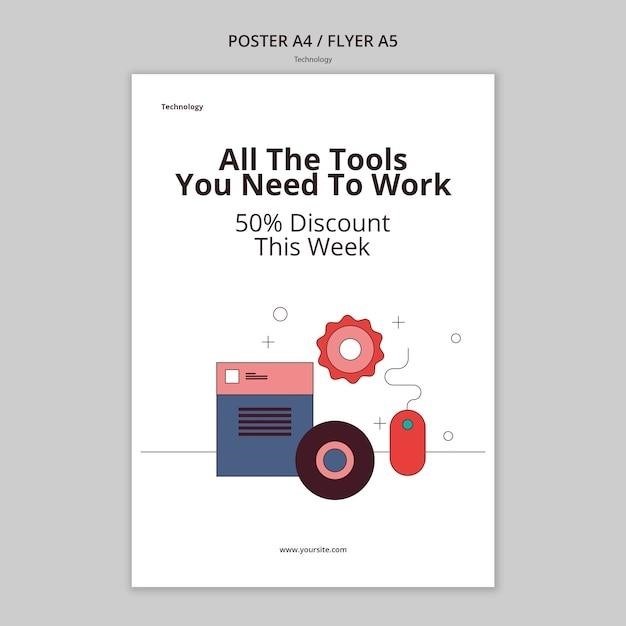
Write Reviews
Leave a Comment
No Comments & Reviews